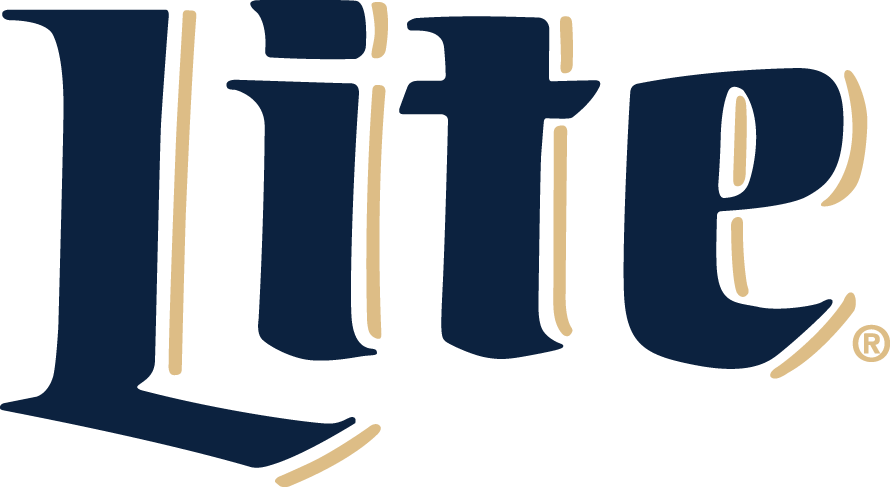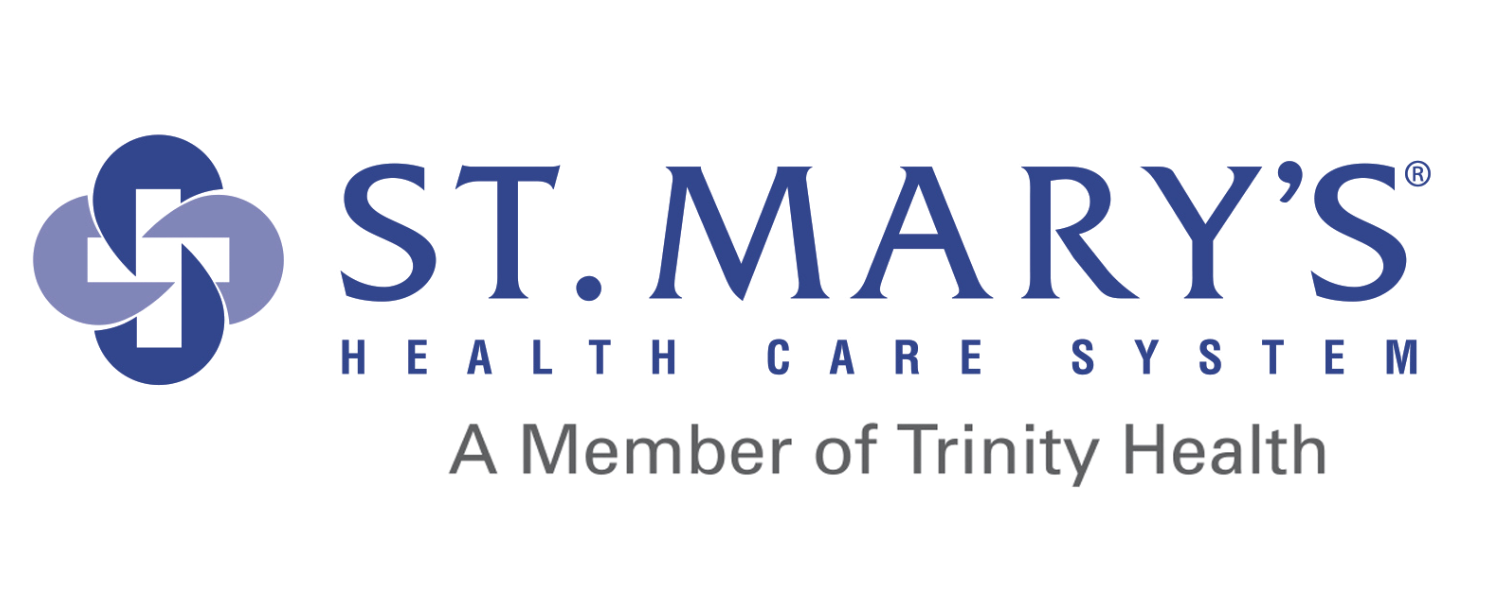Apple Account Binding
New for guests with Apple devices updated to iOS 18.5 and above, event tickets will need to be linked to your Apple ID.
This step is required when downloading or transferring tickets from The Classic Center Theatre or Akins Ford Arena. Patrons will be prompted to a one-time action of binding their My Account to their Apple ID using Face ID or a passcode.